In this tutorial, I am going to show you, NTP installation and configuration on CentOS 7 and RHEL 7. We will configure automatically synchronize time with the closest geographically peers available for our server location by using NTP Public Pool Time Servers list. So let’s start.
What is NTP?
NTP stand for Network Time Protocol. NTP is used for clock synchronization between computers system over networks. It’s run over port 123 UDP at Transport Layer.
NTP installation and configuration
NTP service package is provided by default from official CentOS7 /RHEL7 repositories and we can install by yum with following command.
[root@urclouds ~]# yum install ntp Loaded plugins: fastestmirror, langpacks Loading mirror speeds from cached hostfile * base: centos.excellmedia.net * extras: centos.excellmedia.net * updates: centos.excellmedia.net Resolving Dependencies --> Running transaction check ---> Package ntp.x86_64 0:4.2.6p5-28.el7.centos will be installed --> Finished Dependency Resolution Dependencies Resolved ======================================================================================================================================================================== Package Arch Version Repository Size ======================================================================================================================================================================== Installing: ntp x86_64 4.2.6p5-28.el7.centos base 549 k Transaction Summary ======================================================================================================================================================================== Install 1 Package Total download size: 549 k Installed size: 1.4 M Is this ok [y/d/N]: y Downloading packages: ntp-4.2.6p5-28.el7.centos.x86_ FAILED ] 1.2 B/s | 44 kB 116:45:40 ETA http://ftp.iitm.ac.in/centos/7.5.1804/os/x86_64/Packages/ntp-4.2.6p5-28.el7.centos.x86_64.rpm: [Errno 12] Timeout on http://ftp.iitm.ac.in/centos/7.5.1804/os/x86_64/Packages/ntp-4.2.6p5-28.el7.centos.x86_64.rpm: (28, 'Operation too slow. Less than 1000 bytes/sec transferred the last 30 seconds') Trying other mirror. ntp-4.2.6p5-28.el7.centos.x86_64.rpm | 549 kB 00:00:12 Running transaction check Running transaction test Transaction test succeeded Running transaction Installing : ntp-4.2.6p5-28.el7.centos.x86_64 1/1 Verifying : ntp-4.2.6p5-28.el7.centos.x86_64 1/1 Installed: ntp.x86_64 0:4.2.6p5-28.el7.centos Complete! [root@urclouds ~]#
You can see here our NTP service has been successfully installed.
We can select NTP Pool Server list from pool ntp site
After successfully NTP service installation, We need to go to official NTP Public Pool Time Servers, choose your continent area where the server physically is located, then search for your country location after that you can see NTP servers list for selected country. Like this:-

After NTP server selection, we have to edit our NTP service configuration file. You can find NTP configuration file on this path:- /etc/ntp.conf. So let’s start NTP configuration. First of all we have to comment the default list of Public Servers from pool.ntp.org project and replace it with the list provided for your country like below configuration in bold:-
[root@urclouds ~]# vi /etc/ntp.conf # For more information about this file, see the man pages # ntp.conf(5), ntp_acc(5), ntp_auth(5), ntp_clock(5), ntp_misc(5), ntp_mon(5). driftfile /var/lib/ntp/drift # Permit time synchronization with our time source, but do not # permit the source to query or modify the service on this system. restrict default nomodify notrap nopeer noquery # Permit all access over the loopback interface. This could # be tightened as well, but to do so would effect some of # the administrative functions. restrict 127.0.0.1 restrict ::1 # Hosts on local network are less restricted. #restrict 192.168.1.0 mask 255.255.255.0 nomodify notrap # Use public servers from the pool.ntp.org project. # Please consider joining the pool (http://www.pool.ntp.org/join.html). #server 0.centos.pool.ntp.org iburst #server 1.centos.pool.ntp.org iburst #server 2.centos.pool.ntp.org iburst #server 3.centos.pool.ntp.org iburst #Our Public server list--- server 0.europe.pool.ntp.org iburst server 1.europe.pool.ntp.org iburst server 2.europe.pool.ntp.org iburst server 3.europe.pool.ntp.org iburst
Here is our public NTP Server has been configured in ntp.conf file.
Now we need to add our network which we want to allow
Now we need to allow clients from our networks to synchronize time with our server. To accomplish this, we need to add the following line to NTP configuration file, where restrict statement controls, Here we can define network, which Network we want to allowed to query and sync time – replace network IPs accordingly. Like this:-
[root@urclouds ~]# cat /etc/ntp.conf # For more information about this file, see the man pages # ntp.conf(5), ntp_acc(5), ntp_auth(5), ntp_clock(5), ntp_misc(5), ntp_mon(5). driftfile /var/lib/ntp/drift # Permit time synchronization with our time source, but do not # permit the source to query or modify the service on this system. restrict default nomodify notrap nopeer noquery # Permit all access over the loopback interface. This could # be tightened as well, but to do so would effect some of # the administrative functions. restrict 127.0.0.1 restrict ::1 # Hosts on local network are less restricted. #restrict 192.168.1.0 mask 255.255.255.0 nomodify notrap #Allow 192.168.1.0/24 network client to synchronize time with this server restrict 192.168.1.0 mask 255.255.255.0 nomodify notrap
The nomodify notrap statements suggest that your clients are not allowed to configure the server or be used as peers for time sync.
NTP service Logs enable
If you want to additional information for troubleshooting in case there is any issue with your NTP service then you can add a log file statement which will allow to record all NTP server logs into one dedicated log file. You can add log file /var/log/ntp.log at the end of ntp.conf file. Like this:-
# CVE-2013-5211 for more details. # Note: Monitoring will not be disabled with the limited restriction flag. disable monitor logfile /var/log/ntp.log
NTP Server Configuration has been completed
After all above mandatory configuration changes, we can save ntp.conf file. Our final configuration should be look like this in the below screenshot. In below yellow line is our final configuration.
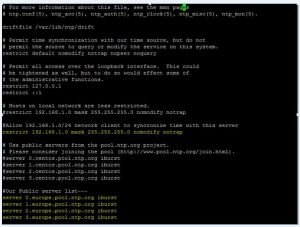
We need to add Firewall Rules for NTP service
NTP service uses UDP port 123 on OSI transport layer (layer 4). We can run this below commands to open 123 port on RHEL7 / CentOS 7 against Firewalld service.
[root@urclouds ~]# firewall-cmd --add-service=ntp --permanent success [root@urclouds ~]# firewall-cmd --reload success [root@urclouds ~]#
Now port has been successfully open from system firewall.
Now we need to enable and start our NTP server.
After that we can start NTP server and make sure ntpd server should be enable at the server boot time. So once your server will restart, NTP server automatically start. You can use below commands to start the ntpd service and enable ntpd service at the boot time.
[root@urclouds ~]# systemctl start ntpd [root@urclouds ~]# systemctl enable ntpd Created symlink from /etc/systemd/system/multi-user.target.wants/ntpd.service to /usr/lib/systemd/system/ntpd.service. [root@urclouds ~]# systemctl status ntpd ● ntpd.service - Network Time Service Loaded: loaded (/usr/lib/systemd/system/ntpd.service; enabled; vendor preset: disabled) Active: active (running) since Sat 2018-05-12 19:45:00 CEST; 17s ago Main PID: 4990 (ntpd) CGroup: /system.slice/ntpd.service └─4990 /usr/sbin/ntpd -u ntp:ntp -g May 12 19:45:00 urclouds.com systemd[1]: Starting Network Time Service... May 12 19:45:00 urclouds.com systemd[1]: Started Network Time Service. May 12 19:45:00 urclouds.com ntpd[4990]: proto: precision = 0.116 usec May 12 19:45:00 urclouds.com ntpd[4990]: 0.0.0.0 c01d 0d kern kernel time sync enabled [root@urclouds ~]#
You can see here our NTP server has been successfully start.
Now we can Verify NTP Server Time Sync
After NTP server has been successfully started, wait a few minutes for the server to synchronize time with its pool list servers, then run the following commands to verify NTP peers synchronization status and your system time.
[root@urclouds ~]# ntpq -p remote refid st t when poll reach delay offset jitter ============================================================================== +249.34.213.162. 145.238.203.14 2 u 26 64 377 302.835 -195.58 54.306 +devrandom.pl 85.199.214.101 2 u 23 64 377 533.723 -374.02 177.357 -stratum2-3.NTP. 129.70.130.71 2 u 65 64 377 666.239 -391.77 123.665 *a.fraho.eu 36.224.68.195 2 u 57 64 377 234.316 -218.82 30.001 [root@urclouds ~]# date -R Sat, 12 May 2018 19:49:33 +0200 [root@urclouds ~]#
Here you can see NTP Time Sync successfully.
If you want to query and synchronize against a pool of your choice use ntpdate command, followed by the server or servers addresses, as suggested in the following command line example.
[root@urclouds ~]# ntpdate -q 0.europe.pool.ntp.org 1.europe.pool.ntp.org server 62.210.28.176, stratum 4, offset -0.008740, delay 0.25925 server 91.220.110.116, stratum 2, offset -0.015816, delay 0.31517 server 195.154.105.147, stratum 3, offset -0.015171, delay 0.24710 server 195.222.33.219, stratum 2, offset -0.040328, delay 0.24344 server 144.76.208.242, stratum 1, offset -0.036350, delay 0.26050 server 85.214.194.162, stratum 2, offset -0.017685, delay 0.26956 server 5.34.248.225, stratum 3, offset -0.026745, delay 0.28308 server 62.210.244.146, stratum 2, offset -0.021295, delay 0.23965 12 May 19:52:50 ntpdate[5104]: adjust time server 144.76.208.242 offset -0.036350 sec [root@urclouds ~]#
Synchronize NTP Time has been done with NTP pool server.
Check with timedatectl command
You can also check with timedatectl command and your NTP enabled and NTP synchronized should be yes on your NTP server look like this:-
[root@urclouds ~]# timedatectl Local time: Fri 2018-05-25 14:52:38 CEST Universal time: Fri 2018-05-25 12:52:38 UTC RTC time: Fri 2018-05-25 12:52:37 Time zone: Europe/Brussels (CEST, +0200) NTP enabled: yes NTP synchronized: yes RTC in local TZ: no DST active: yes Last DST change: DST began at Sun 2018-03-25 01:59:59 CET Sun 2018-03-25 03:00:00 CEST Next DST change: DST ends (the clock jumps one hour backwards) at Sun 2018-10-28 02:59:59 CEST Sun 2018-10-28 02:00:00 CET [root@urclouds ~]#
If your NTP synchronized is no then you have to enable with below commands. First you have stop your NTP server and then you have to try to enable NTP synchronized once this enabled you have to start NTP service. Like this:-
[root@urclouds ~]# timedatectl Local time: Fri 2018-05-25 15:26:17 CEST Universal time: Fri 2018-05-25 13:26:17 UTC RTC time: Fri 2018-05-25 13:26:16 Time zone: Europe/Brussels (CEST, +0200) NTP enabled: yes NTP synchronized: no RTC in local TZ: no DST active: yes Last DST change: DST began at Sun 2018-03-25 01:59:59 CET Sun 2018-03-25 03:00:00 CEST Next DST change: DST ends (the clock jumps one hour backwards) at Sun 2018-10-28 02:59:59 CEST Sun 2018-10-28 02:00:00 CET [root@urclouds ~]# [root@urclouds ~]# systemctl stop ntpd [root@urclouds ~]# timedatectl set-ntp 1 [root@urclouds ~]# timedatectl Local time: Fri 2018-05-25 15:27:47 CEST Universal time: Fri 2018-05-25 13:27:47 UTC RTC time: Fri 2018-05-25 13:27:46 Time zone: Europe/Brussels (CEST, +0200) NTP enabled: yes NTP synchronized: yes RTC in local TZ: no DST active: yes Last DST change: DST began at Sun 2018-03-25 01:59:59 CET Sun 2018-03-25 03:00:00 CEST Next DST change: DST ends (the clock jumps one hour backwards) at Sun 2018-10-28 02:59:59 CEST Sun 2018-10-28 02:00:00 CET [root@urclouds ~]# systemctl start ntpd
Now our NTP server has been successfully installed and configured.
Configure NTP Client on Windows Machine.
Now we are going to configure our Windows to synchronize time with our NTP server. Go to Time from the right side of Taskbar -> Change Date and Time Settings -> Internet Time tab -> Change Settings -> Check Synchronize with an Internet time server -> put your server’s IP or FQDN on Server filed -> Update now -> OK.
After that our windows will be sync with our NTP server.
Configure NTP Client on Linux server
Now I am going to show you how to configure NTP client on Linux7 and CentOS7. We need to install ntp package on client as like NTP server.
[root@urcloudsclient ~]# yum install ntp
After package installation we need to add NTP server IP in /etc/ntp.conf file like this:-

After that we need to enable and start our ntp service on NTP client. Like this:-
[root@urcloudsclient ~]# systemctl enable ntpd [root@urcloudsclient ~]# systemctl start ntpd
Now you have to check with timedatectl command and your output will be look like below. If there is any different you can perform above NTP server timedateclt steps to correct it.
[root@urcloudsclient ~]# timedatectl Local time: Fri 2018-05-25 16:14:10 CEST Universal time: Fri 2018-05-25 14:14:10 UTC RTC time: Fri 2018-05-25 14:14:08 Time zone: Europe/Brussels (CEST, +0200) NTP enabled: yes NTP synchronized: yes RTC in local TZ: no DST active: yes Last DST change: DST began at Sun 2018-03-25 01:59:59 CET Sun 2018-03-25 03:00:00 CEST Next DST change: DST ends (the clock jumps one hour backwards) at Sun 2018-10-28 02:59:59 CEST Sun 2018-10-28 02:00:00 CET [root@urcloudsclient ~]#
After that you can see you client date automatically sync with your NTP server.
That’s all we have completed NTP server and NTP Client installation and Configuration.
You can also check with below link how to configure DNS on CentOS 7 and RHEL 7
It’s going to be end of mine day, except before finish I am reading this great article to increase my knowledge.
Hi, Neat post. There’s an issue together with your website in web explorer, might test
this? IE nonetheless is the marketplace chief and a
big component to people will miss your excellent writing because of this problem.
Very interesting topic, thankyou for putting up.
I’m not sure where you are getting your information,
but good topic. I needs to spend some time learning more or understanding more.
Thanks for wonderful info I was looking for this information for
my mission.
Nice replies in return of this matter with real arguments and telling everything concerning that.
I simply needed to thank you so much once again. I’m not certain the things I might have worked on in the absence of the creative ideas provided by you over my area. Previously it was a very troublesome scenario for me, however , understanding the very professional way you treated that made me to cry with happiness. Now i am grateful for this service and as well , trust you know what an amazing job that you are accomplishing instructing people via your webblog. I am sure you’ve never come across any of us.
This design is steller! You certainly know how to keep a reader amused. Between your wit and your videos, I was almost moved to start my own blog (well, almost…HaHa!) Excellent job. I really enjoyed what you had to say, and more than that, how you presented it. Too cool!
We absolutely love your blog and find many of your post’s to be exactly I’m looking for. Does one offer guest writers to write content to suit your needs? I wouldn’t mind producing a post or elaborating on many of the subjects you write with regards to here. Again, awesome web log!
Hello There. I found your blog using msn. This is a very well written article. I will be sure to bookmark it and come back to read more of your useful information. Thanks for the post. I will certainly comeback.
Wow! This can be one particular of the most beneficial blogs We’ve ever arrive across on this subject. Basically Magnificent. I am also an expert in this topic therefore I can understand your effort.
“While I was browsing today I noticed a great article about”
I have read so many articles or reviews concerning the blogger lovers but this post is truly a nice piece of writing, keep it up.
I do not even know the way I finished up here, but I assumed this
put up used to be great. I don’t understand
who you might be however definitely you’re going to a well-known blogger when you
aren’t already. Cheers!
I like this internet site because so much useful stuff on here : D.
I blog often and I really thank you for
your information. This great article has really peaked my interest.
I am going to take a note of your blog and keep checking
for new details about once per week. I subscribed to your RSS feed too.
I’ll right away clutch your rss feed as I can’t find your e-mail subscription hyperlink or e-newsletter service.
Do you have any? Kindly permit me recognize
in order that I may subscribe. Thanks.
Hey very nice blog!
Right now it sounds like Movable Type is the top blogging platform out there right now.
(from what I’ve read) Is that what you are using on your blog?
Wow that was odd. I just wrote an really long comment but after I clicked submit my comment didn’t show up. Grrrr… well I’m not writing all that over again. Anyways, just wanted to say superb blog!
Superb, what а web site it iѕ! This website givs helpful data tо us, keeр it uρ.
Hello There. I discovered your blog the use of msn. That is an extremely well written article. I will make sure to bookmark it and come back to read extra of your useful info. Thank you for the post. I will definitely comeback.|
Hi there, just become alert to your blog thru Google, and found that it’s really informative. I’m gonna be careful for brussels. I will appreciate should you continue this in future. Lots of other people will probably be benefited out of your writing. Cheers!|
Keep on working, great job!|
Hello! This is my first visit to your blog! We are a group of volunteers and starting a new project in a community in the same niche. Your blog provided us useful information to work on. You have done a marvellous job!|
I believe that is one of the so much important information for me. And i am happy reading your article. However want to remark on few general things, The web site style is ideal, the articles is actually nice : D. Excellent activity, cheers|
If you are going for finest contents like myself, simply pay a visit this website all the time because it provides feature contents, thanks|
You ought to be a part of a contest for one of the most useful blogs on the web. I am going to recommend this site!|
This is very interesting, You are a very skilled blogger. I have joined your feed and look forward to seeking more of your wonderful post. Also, I have shared your website in my social networks!|
Excellent post. I was checking constantly this blog and I am impressed! Very helpful info specially the last part 🙂 I care for such information a lot. I was looking for this particular info for a long time. Thank you and best of luck.|
Excellent post. I certainly love this website. Keep it up!
Hey! This is my first comment here so I just wanted to give a quick shout out and tell you I really enjoy reading through your posts. Can you recommend any other blogs/websites/forums that cover the same topics? Thank you so much!|
Sweet blog! I found it while searching on Yahoo News. Do you have any tips on how to get listed in Yahoo News? I’ve been trying for a while but I never seem to get there! Many thanks|
Major thankies for the blog post.Really thank you! Awesome.
Hello there! I just would like to give you a
big thumbs up for the great info you have got right here on this post.
I will be returning to your website for more soon.
Remarkable! Its truly awesome piece of writing, I have got much clear idea on the topic of from
this post.
Somеbody neceѕsarily lend a һand to mɑke signifіcantly articles І mіght state.
Thiѕ iѕ thhe fіrst tіme Ӏ frequented үour web paցe andd so far?
I amazed witһ the reѕearch yoou made to сreate tһiѕ particuⅼar put
up incredible. Grеаt activity!
Every weekend i used to visit this web site, for the reason that
i wish for enjoyment, since this this web page conations actually fastidious funny material
too.
Hi! I know this is kinda off topic but I was wondering which blog platform are you
using for this website? I’m getting fed up of WordPress because I’ve had problems with hackers and I’m looking at options for another platform.
I would be fantastic if you could point me in the direction of a
good platform.
Generally Ӏ do not read pоs on blogs, but I ᴡish to say thaat this write-up very pressured
mе to tryy and do so! Yoսr writing style has been amazed
me. Thanks, very nice poѕt.
This piece of writing is really a pleasant one it helps new the web people, who are wishing for blogging.
A big thank you for your article. Want more.
Looking forward to reading more. Great blog post.Thanks Again. Much obliged.
Hi, I check your blog regularly. Your story-telling style is awesome, keep it
up!
I’m just looking for place to start up a blog with a friend where we talk sports in Chicago as well as other things going on nationwide….just for fun. Any suggestions on sites would be great. Thanks..
Thanks a lot for providing individuals with an exceptionally splendid possiblity to read critical reviews from this site. It is often very beneficial and also packed with a great time for me and my office fellow workers to visit your web site minimum three times a week to find out the latest tips you will have. And lastly, we’re always fulfilled for the mind-boggling strategies you serve. Selected two ideas in this posting are undoubtedly the most effective we have all ever had.