In this tutorial, we will see ansible installation and configuration on CentOS 7. We will also see how to manage node through ansible? So let’s start ansible installation and configuration on CentOS 7 and manage node from ansible tools. First off all we should know what is ansible?
What is ansible?
Ansible is a free and open source configuration and automation tool for Unix operating system. It’s written in python. It can manage many ansible clients through SSH from ansible server and there is no need to install any software or tools on ansible clients. Only ansible clients should be accessible through SSH password less from ansible server, then we can manage ansible clients.
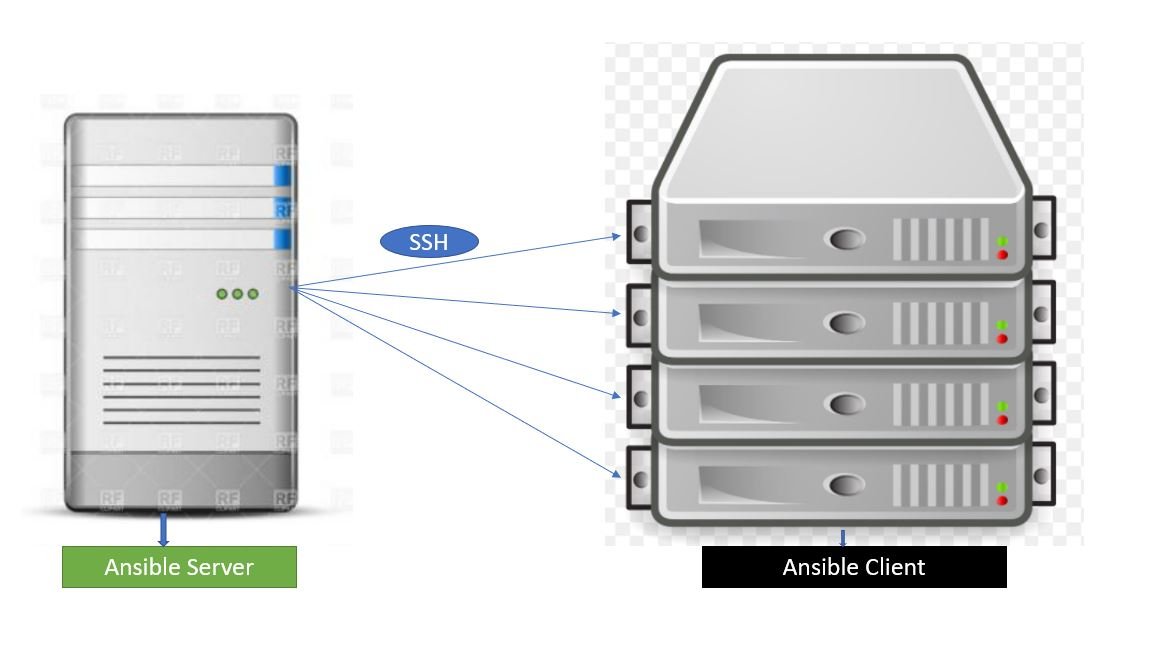
If we want to install or upgrade any package on our 50 servers, in this case we can write a simple scripts and run it from ansible server then our all 50 servers packages will be up-graded.
For more details about ansible you can Click-Here
In this tutorial, I am going to use two CentOS 7 servers first is a ansible server where we will install ansible tool and second is ansible client where we do not need to be install ansible tool. Only we need to configure SSH without password.
My server details are these:-
- Ansible Server= Hostname:-urclouds and IP:-192.168.43.15
- Ansible Client= Hostname:-clients and IP:- 192.168.43.131
We will follow these steps in this tutorial:-
- Ansible package installation using yum in ansible server.
- Password less SSH configuration between ansible server and ansible client.
- Ansible server configuration to manage ansible client.
- Manage ansible client from ansible server.
Ansible package installation using yum in ansible server.
We need to install ansible package in our ansible server. We can use yum tool to install ansible package. Ansible package is not a part of default yum repository. We need to be install epel release. Then we can install ansible package using yum.
Epel release installation on CentOS 7 ansible server using yum tool
[root@urclouds ~]# yum install epel-release -y Loaded plugins: fastestmirror, langpacks Loading mirror speeds from cached hostfile * base: mirrors.vhost.vn * extras: repos.del.extreme-ix.org * updates: repos.del.extreme-ix.org Resolving Dependencies --> Running transaction check ---> Package epel-release.noarch 0:7-11 will be installed --> Finished Dependency Resolution Dependencies Resolved ======================================================================================================================================================================== Package Arch Version Repository Size ======================================================================================================================================================================== Installing: epel-release noarch 7-11 extras 15 k Transaction Summary ======================================================================================================================================================================== Install 1 Package Total download size: 15 k Installed size: 24 k Downloading packages: epel-release-7-11.noarch.rpm | 15 kB 00:00:01 Running transaction check Running transaction test Transaction test succeeded Running transaction Installing : epel-release-7-11.noarch 1/1 Verifying : epel-release-7-11.noarch 1/1 Installed: epel-release.noarch 0:7-11 Complete! [root@urclouds ~]#
Ansible package installation on CentOS 7 ansible server using yum tool
[root@urclouds ~]# yum -y install ansible Loaded plugins: fastestmirror, langpacks Loading mirror speeds from cached hostfile * base: mirrors.vhost.vn * epel: mirror01.idc.hinet.net * extras: repos.del.extreme-ix.org * updates: repos.del.extreme-ix.org Resolving Dependencies --> Running transaction check ---> Package ansible.noarch 0:2.7.5-1.el7 will be installed --> Processing Dependency: python-keyczar for package: ansible-2.7.5-1.el7.noarch --> Processing Dependency: sshpass for package: ansible-2.7.5-1.el7.noarch --> Running transaction check ---> Package python-keyczar.noarch 0:0.71c-2.el7 will be installed ---> Package sshpass.x86_64 0:1.06-2.el7 will be installed --> Finished Dependency Resolution Dependencies Resolved ======================================================================================================================================================================== Package Arch Version Repository Size ======================================================================================================================================================================== Installing: ansible noarch 2.7.5-1.el7 epel 11 M Installing for dependencies: python-keyczar noarch 0.71c-2.el7 epel 218 k sshpass x86_64 1.06-2.el7 extras 21 k Transaction Summary ======================================================================================================================================================================== Install 1 Package (+2 Dependent packages) Total download size: 12 M Installed size: 60 M Downloading packages: (1/3): sshpass-1.06-2.el7.x86_64.rpm | 21 kB 00:00:03 (2/3): python-keyczar-0.71c-2.el7.noarch.rpm | 218 kB 00:00:04 (3/3): ansible-2.7.5-1.el7.noarch.rpm | 11 MB 00:00:39 ------------------------------------------------------------------------------------------------------------------------------------------------------------------------ Total 297 kB/s | 12 MB 00:00:39 Running transaction check Running transaction test Transaction test succeeded Running transaction Installing : sshpass-1.06-2.el7.x86_64 1/3 Installing : python-keyczar-0.71c-2.el7.noarch 2/3 Installing : ansible-2.7.5-1.el7.noarch 3/3 Verifying : python-keyczar-0.71c-2.el7.noarch 1/3 Verifying : sshpass-1.06-2.el7.x86_64 2/3 Verifying : ansible-2.7.5-1.el7.noarch 3/3 Installed: ansible.noarch 0:2.7.5-1.el7 Dependency Installed: python-keyczar.noarch 0:0.71c-2.el7 sshpass.x86_64 0:1.06-2.el7 Complete! [root@urclouds ~]#
After successfully installation we can check our ansible version using ansible version command like below:-
[root@urclouds ~]# ansible --version ansible 2.7.5 config file = /etc/ansible/ansible.cfg configured module search path = [u'/root/.ansible/plugins/modules', u'/usr/share/ansible/plugins/modules'] ansible python module location = /usr/lib/python2.7/site-packages/ansible executable location = /usr/bin/ansible python version = 2.7.5 (default, Nov 20 2015, 02:00:19) [GCC 4.8.5 20150623 (Red Hat 4.8.5-4)] [root@urclouds ~]#
Password less SSH configuration between ansible server and ansible client.
We need to generate ssh keys on ansible server and copy this key to public key on ansible client.
[root@urclouds ~]# ssh-keygen -t rsa -b 4096 -C "root@192.168.43.15" Generating public/private rsa key pair. Enter file in which to save the key (/root/.ssh/id_rsa): Enter passphrase (empty for no passphrase): Enter same passphrase again: Your identification has been saved in /root/.ssh/id_rsa. Your public key has been saved in /root/.ssh/id_rsa.pub. The key fingerprint is: SHA256:rqAwbwQ8/41eVpPkDcaVAS7i4D2V0fQ49amw2WKbYIA root@192.168.43.15 The key's randomart image is: +---[RSA 4096]----+ | .oo.+o | | . =.=.. . | |. E o + X . o | |.o. + + = X . | | .o. + oSX + | | .. o.+ = | |o. o oo.o | | +.. +oo | | .o ... | +----[SHA256]-----+ [root@urclouds ~]#
We can use ssh-copy-id command to copy public key from ansible server to ansible clients.
Need to be copy SSH public key on ansible server and ansible client.
[root@urclouds ~]# ssh-copy-id root@192.168.43.15 /usr/bin/ssh-copy-id: INFO: Source of key(s) to be installed: "/root/.ssh/id_rsa.pub" /usr/bin/ssh-copy-id: INFO: attempting to log in with the new key(s), to filter out any that are already installed /usr/bin/ssh-copy-id: INFO: 1 key(s) remain to be installed -- if you are prompted now it is to install the new keys root@192.168.43.15's password: Number of key(s) added: 1 Now try logging into the machine, with: "ssh 'root@192.168.43.15'" and check to make sure that only the key(s) you wanted were added. [root@urclouds ~]#
[root@urclouds ~]# ssh-copy-id root@192.168.43.131 /usr/bin/ssh-copy-id: INFO: Source of key(s) to be installed: "/root/.ssh/id_rsa.pub" The authenticity of host '192.168.43.131 (192.168.43.131)' can't be established. ECDSA key fingerprint is SHA256:OuHrnRxp5329eCF1tkIif5Z+1tOWOF8eYZ5Le5MNwUQ. ECDSA key fingerprint is MD5:78:1c:a5:72:bb:25:fa:c7:67:39:fc:91:b9:fb:b6:20. Are you sure you want to continue connecting (yes/no)? yes /usr/bin/ssh-copy-id: INFO: attempting to log in with the new key(s), to filter out any that are already installed /usr/bin/ssh-copy-id: INFO: 1 key(s) remain to be installed -- if you are prompted now it is to install the new keys root@192.168.43.131's password: Number of key(s) added: 1 Now try logging into the machine, with: "ssh 'root@192.168.43.131'" and check to make sure that only the key(s) you wanted were added. [root@urclouds ~]# =============================== [root@urclouds ~]# ssh root@192.168.43.131 Last login: Thu Jan 17 17:00:57 2019 from bezafari-c1 [root@client ~]# exit logout Connection to 192.168.43.131 closed. [root@urclouds ~]#
We need to be check our ansible server and ansible clients is working password less or not? We can check as like below:-
[root@urclouds ~]# ssh root@192.168.43.131 Last login: Thu Jan 17 17:00:57 2019 from bezafari-c1 [root@client ~]# exit logout Connection to 192.168.43.131 closed. [root@urclouds ~]#
Ansible server configuration to manage ansible client.
You can make inventory of our ansible server and ansible client using ansible server host file. Host file can be find in this path on ansible server /etc/ansible/host. We need to entry of our ansible server IP and all ansible client IP in host file like below:-
[root@urclouds ~]# vi /etc/ansible/hosts [test-servers] 192.168.43.15 192.168.43.131
Save and exit this file. We have successfully configured our ansible server. Now we can manage our ansible clients through our ansible server like below.
Manage ansible client from ansible server.
Now we can run this Commands from Ansible Server to check ansible server working properly or not?
Check the connectivity of ‘test-servers’ or ansible clients using ping
[root@urclouds ~]# ansible -m ping 'test-servers'
192.168.43.15 | SUCCESS => {
"changed": false,
"ping": "pong"
}
192.168.43.131 | SUCCESS => {
"changed": false,
"ping": "pong"
}
[root@urclouds ~]#
We can check the uptime of our ansible client from ansible server. Like below:-
[root@urclouds ~]# ansible -m command -a "uptime" 'test-servers' 192.168.43.131 | CHANGED | rc=0 >> 17:17:35 up 20 min, 3 users, load average: 0.09, 0.16, 0.29 192.168.43.15 | CHANGED | rc=0 >> 17:17:35 up 22 min, 4 users, load average: 0.18, 0.29, 0.55 [root@urclouds ~]#
Redirecting the output of command to a file. Like below:-
[root@urclouds ~]# ansible -m command -a "df -Th" 'test-servers' > /tmp/command-output.txt [root@urclouds ~]# cat /tmp/command-output.txt 192.168.43.15 | CHANGED | rc=0 >> Filesystem Type Size Used Avail Use% Mounted on /dev/mapper/centos-root xfs 13G 5.0G 8.0G 39% / devtmpfs devtmpfs 482M 0 482M 0% /dev tmpfs tmpfs 497M 212K 497M 1% /dev/shm tmpfs tmpfs 497M 7.1M 490M 2% /run tmpfs tmpfs 497M 0 497M 0% /sys/fs/cgroup /dev/sda1 xfs 497M 158M 340M 32% /boot tmpfs tmpfs 100M 16K 100M 1% /run/user/0 192.168.43.131 | CHANGED | rc=0 >> Filesystem Type Size Used Avail Use% Mounted on /dev/mapper/centos-root xfs 13G 3.9G 9.1G 30% / devtmpfs devtmpfs 906M 0 906M 0% /dev tmpfs tmpfs 921M 84K 920M 1% /dev/shm tmpfs tmpfs 921M 8.7M 912M 1% /run tmpfs tmpfs 921M 0 921M 0% /sys/fs/cgroup /dev/sda1 xfs 497M 157M 341M 32% /boot tmpfs tmpfs 185M 20K 184M 1% /run/user/42 tmpfs tmpfs 185M 0 185M 0% /run/user/0 [root@urclouds ~]#
That’s all we have successfully install and configured ansible server and ansible client.
You can also check this below link if you want to install Docker and manage container in CentOS 7.
You cover better info than I have seen anywhere else. Please could you share your sourceexperience with us?
Thanks to the great guide
Hi there, I want to subscribe for this website to take most up-to-date updates,
thus where can i do it please assist.
Great write-up, I am regular visitor of one this site, maintain up the nice operate, and It’s going to be a regular visitor for a lengthy time.